OxyExtended Instagram Feed element for Oxygen Builder allows you to fetch the Instagram photos from your Instagram account and show it on your website/blog. You can set it up in a few simple steps.
Note: In order to display the images from your Instagram Account, the Instagram profile should be a public profile.
Now that we have everything sorted, let us start with the setup of the feed.
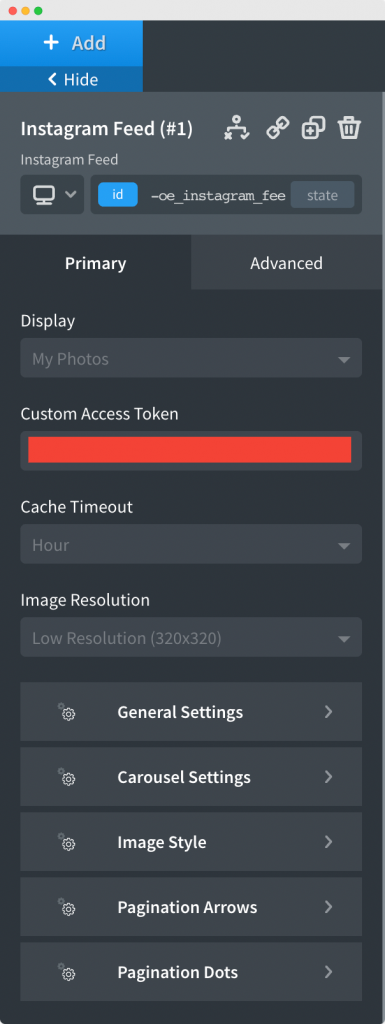
Once the images from the Instagram Feed start showing up, you can choose the resolution of these images. There are 4 Image Resolutions available to choose from High Resolution, Low Resolution, Standard Resolution, and Thumbnails.
You can also choose the Cache Timeout, i.e., duration in which the Instagram Feed will fetch the new images from your profile. You can choose from Day, Hour, Minute, and Week.
In the General Tab of the Instagram Feed element, the first option is to choose the count of the Images, i.e., the number of images that will be displayed in the Instagram Feed element. Next, you can choose the layout for the Instagram Feed from Grid Layout and Carousel Layout.
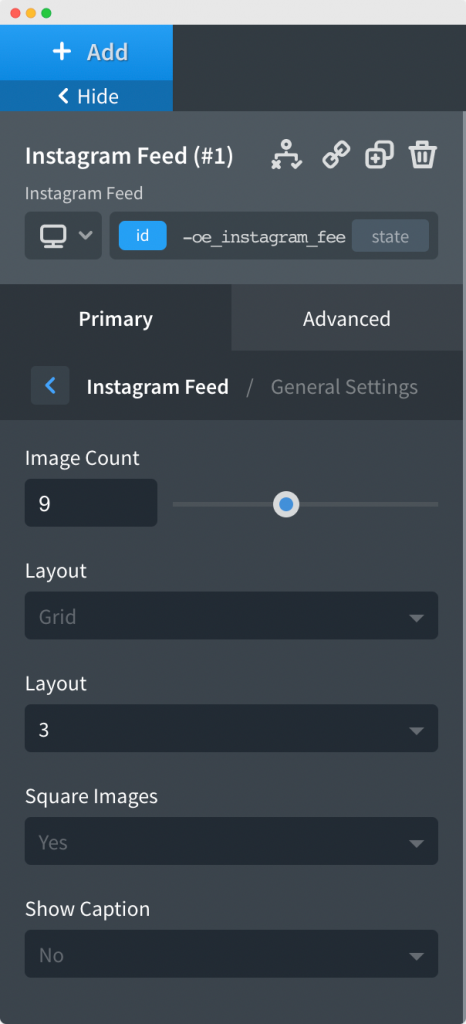
Finally, select the number of columns for the Instagram Feed element. You can also choose whether you want to display the Images in Square format or not. We also have the option to display the Caption of the Images that are being displayed in the Feed.
You can use this tab in case you'd selected the Layout of the Feed as Carousel. This tab contains some general settings to customize the carousel, like slides per view, the gap between items, slider speed, etc.
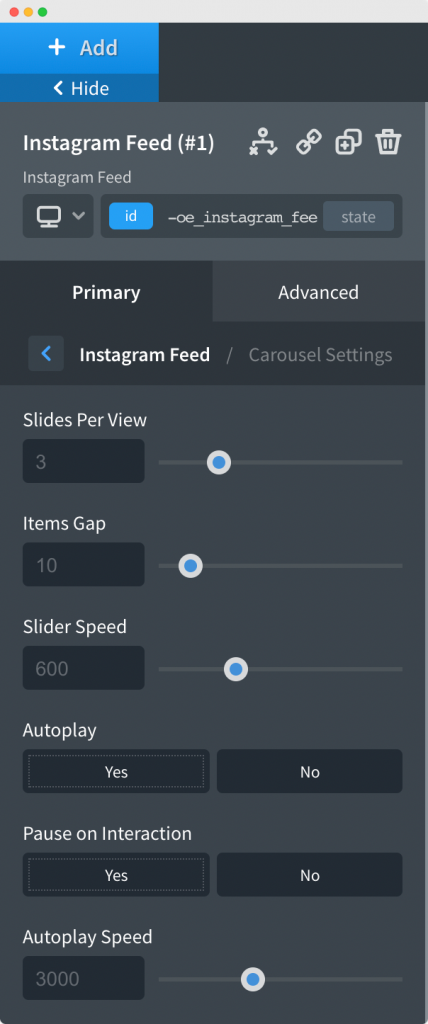
This tab contains the option to Enable or Disable Grayscale Image or Enable the Grayscale Images on Hover. You can also customize the border of the images from this tab.
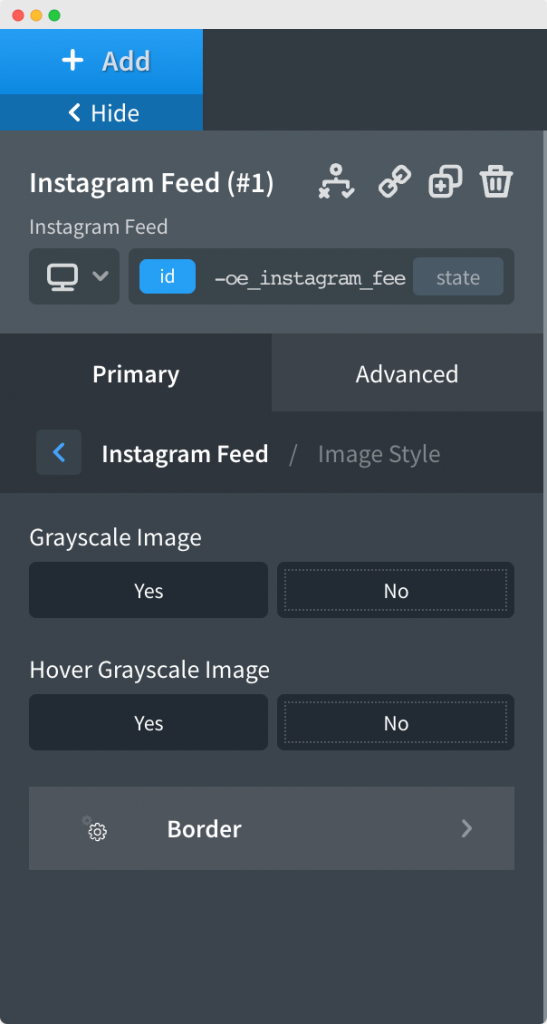
In both Pagination Arrows & Pagination Dots tabs, you can customize the arrows and dots that are being displayed in the Instagram Feed when the layout is selected as Carousel.
This was all about the Instagram Feed Element. Feel free to get in touch with us in case of any concerns regarding the Element.